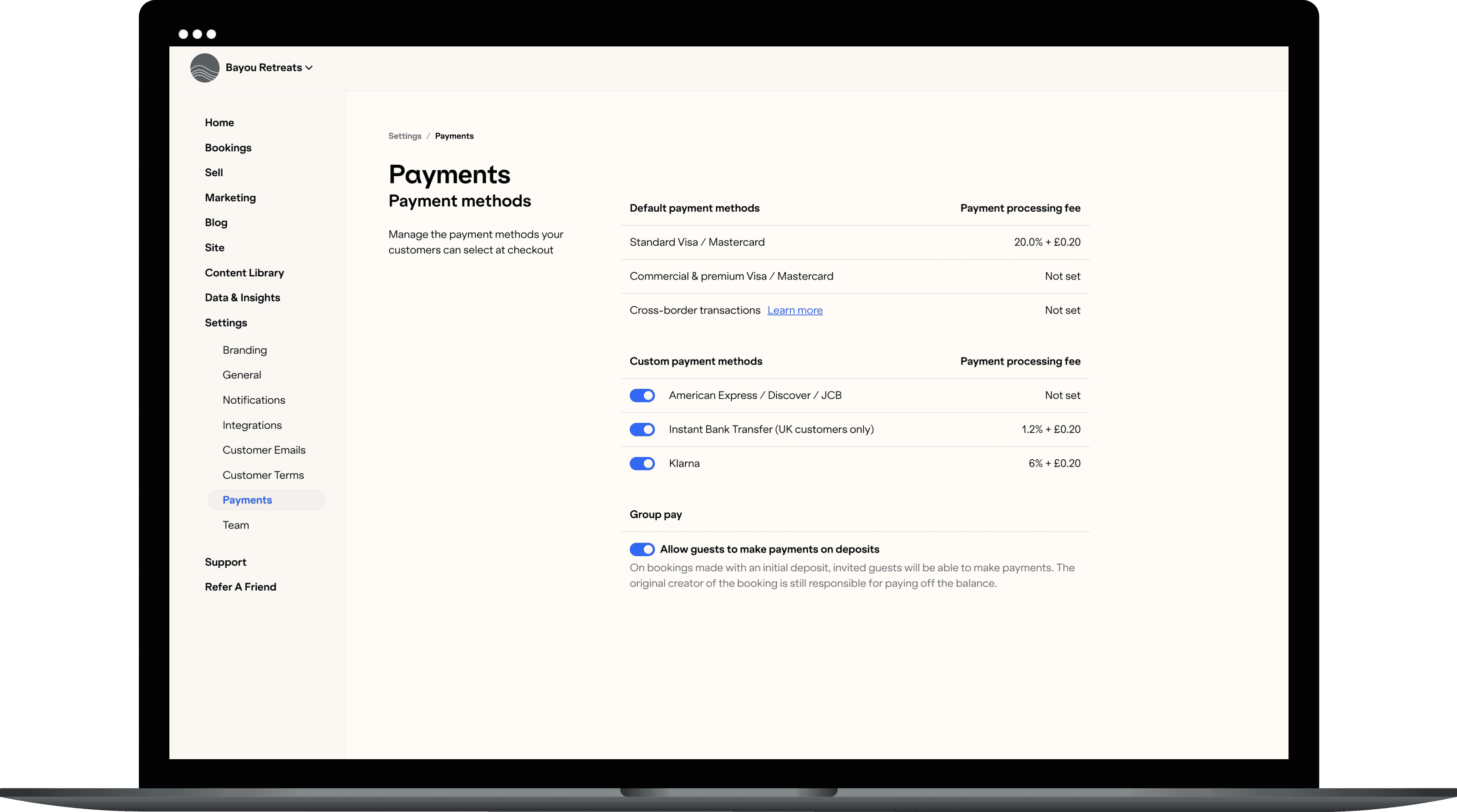We’re excited to announce a brand new update to Easol’s payments stack… introducing Group Pay! Now your customers can invite friends to contribute to the total cost of a booking.
Customers will no longer:
Need to front the entire cost of a booking themselves
Pay the wrong amount when paying as a group
Be forced to cover the cost for friends and then have to collect it from them
By enabling customers to pay with friends, Group Pay will help:
Minimise payment defaults: Splitting payments means there’s lower risk that one customer will be stuck with a large payment they can’t pay off themselves.
Increase conversion rate: Customers may feel more comfortable making larger bookings when they can split the cost with others.
Maximise revenue: Larger groups and more people contributing to a booking means you’ll see higher basket sizes and can better maximise revenue for your experience.
How it works:
1. SPLIT
Invite others to split the cost
A lead booker will now have the option to either “Pay in full” at the time of booking or “Split costs with friends later” for no additional fee.
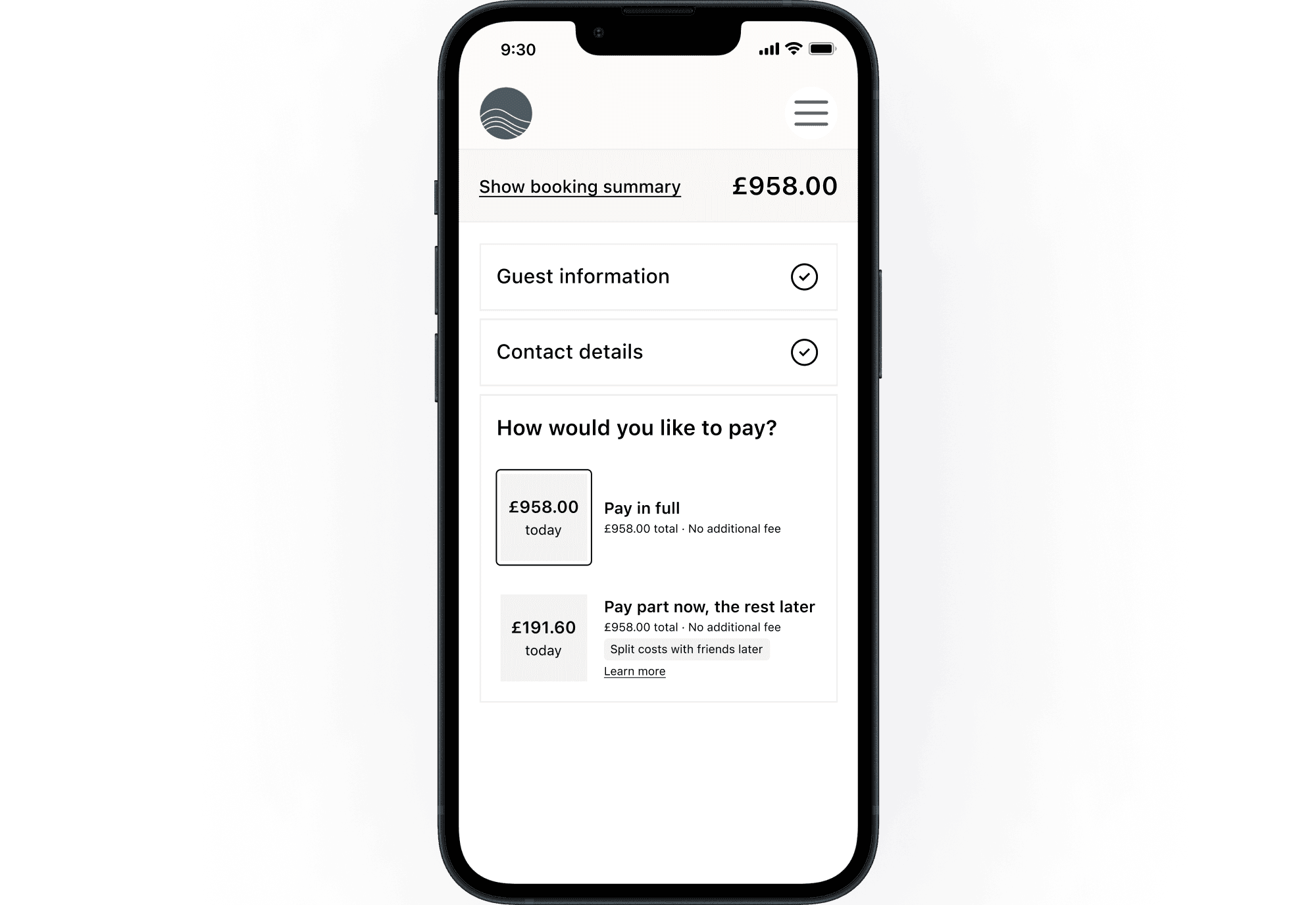
When your customers choose to ‘split with friends’ later, they’ll be prompted to add their guests to the booking.These guests will then be notified to set up their own user account. From there, guests will be able to join the booking and make a payment.
2. ASSIGN
Assign items to each guest so they know how much to pay
Sometimes customers will purchase different items and add-ons than the other members of their group, so it doesn’t always make sense to split the cost of the booking evenly.
Once group members join a booking, lead bookers will be able to assign items, and Easol will calculate the suggested share amount based on their individual items - so no one is stuck paying more than they need to.
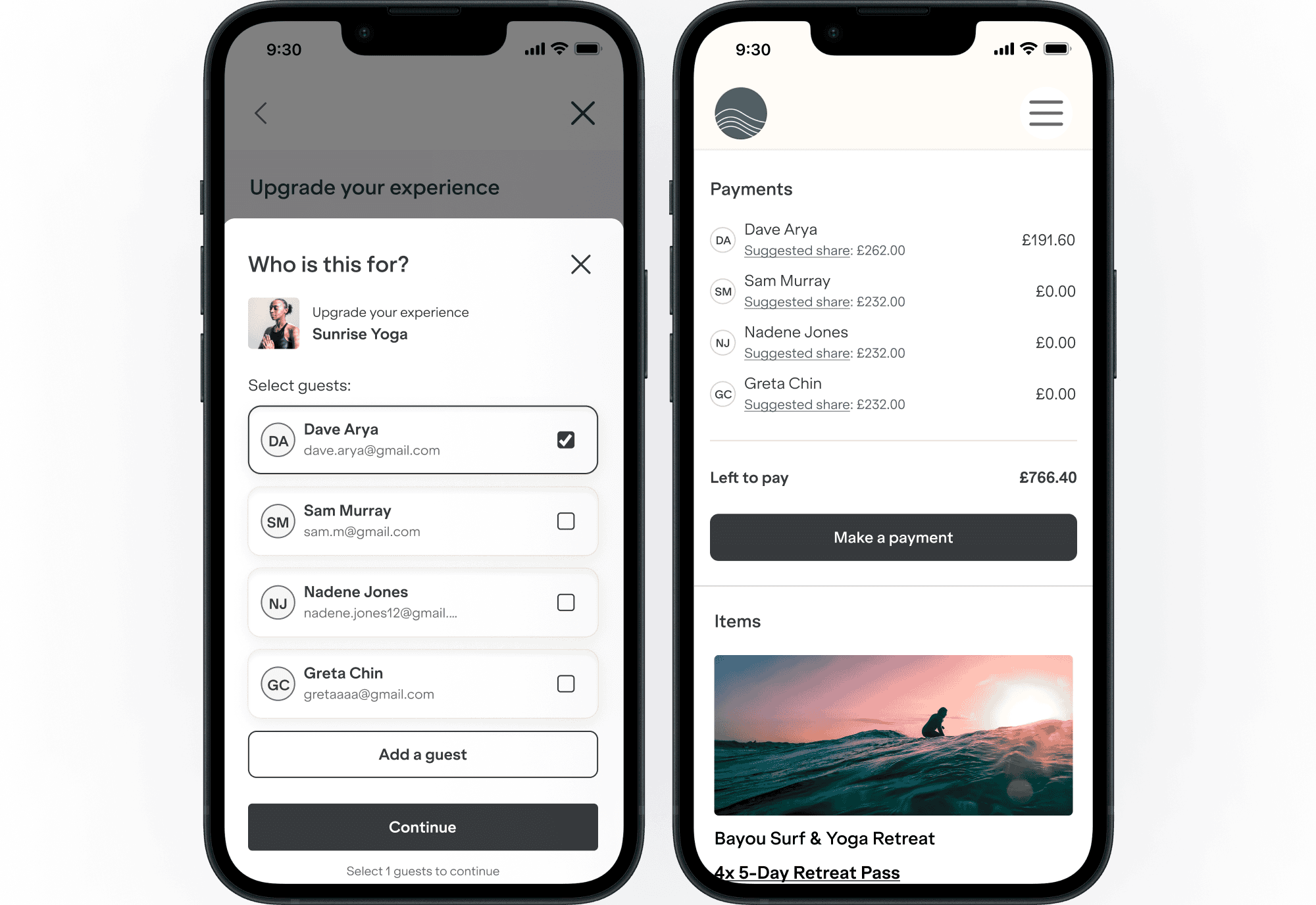
3. PAY
Pay the suggested amount or a custom amount
Let’s say one customer is staying in the master bedroom at the rental house, while the rest of the group is in the bunk room. Another guest may want to wait until payday to pay off his or her share of the booking while the others are ready to pay the full balance immediately.
Individual bookers will have the option to pay off the suggested share amount or a custom amount, giving each person the flexibility they need.
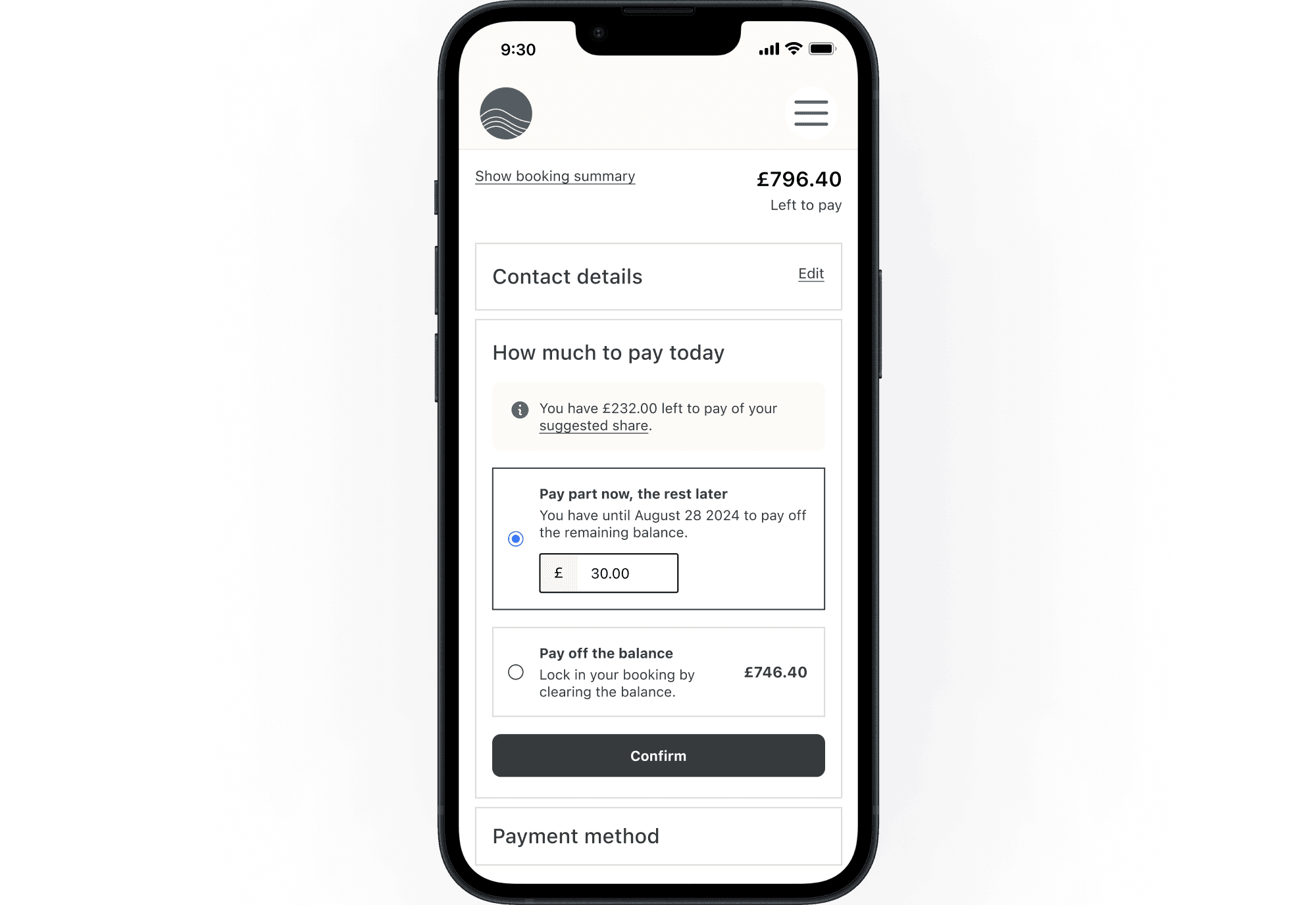
How do I enable Group Pay?
It just takes three quick steps to activate Group Pay for your next experience.
Turn on Group Pay in Payment Settings. This activates Group Pay so you can apply it to your experiences.
Turn on Customer Questions before or after checkout on a variant. This allows customers to add guests to their booking so that they can assign items for payment.
Turn on Deposits on any experiences and packages. This activates the Deposit feature so lead bookers will be able to pay part of the booking later with friends.